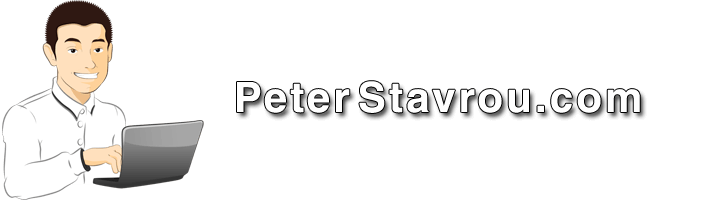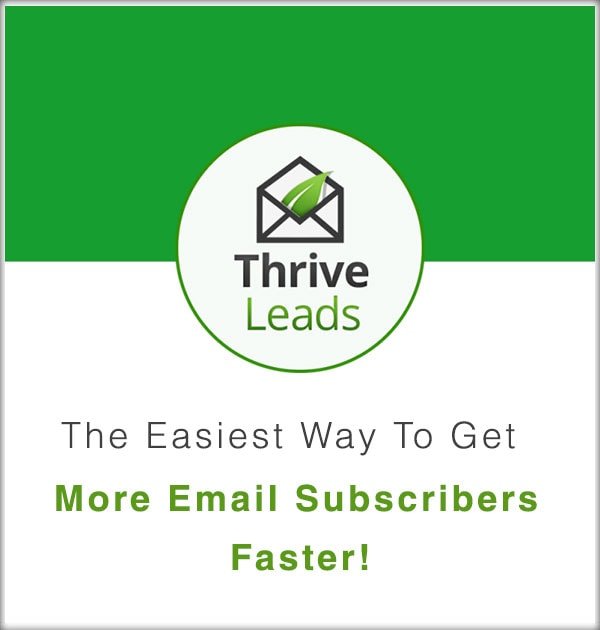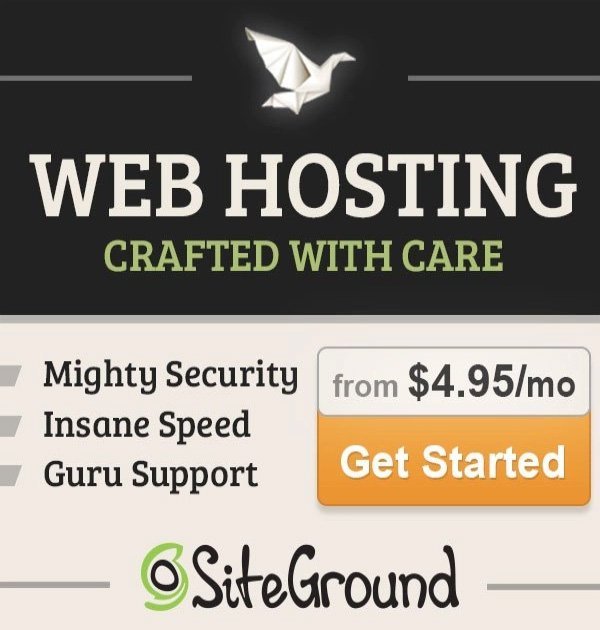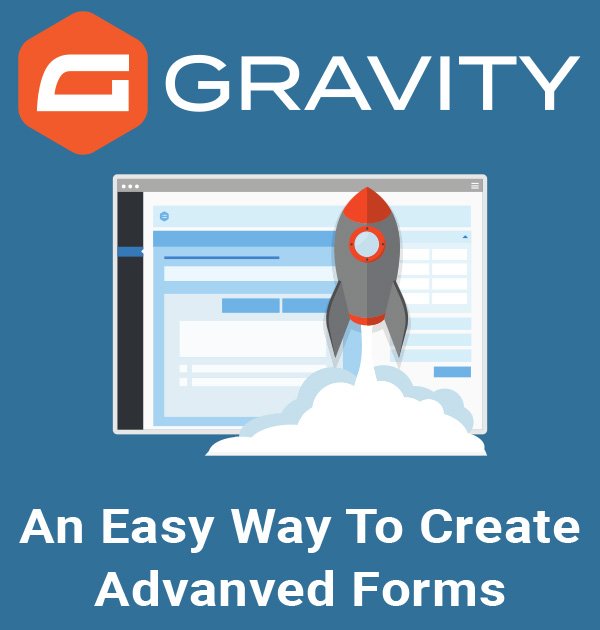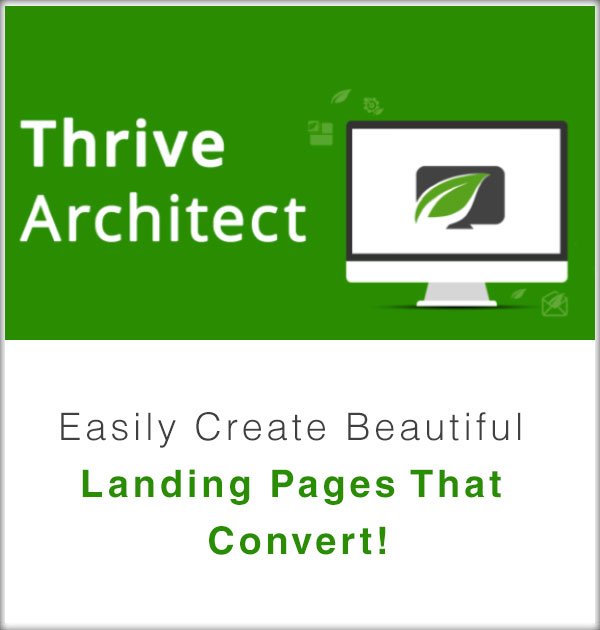If you are frequently working with various Chrome extensions it’s a bit of a pain to always have to go through the 3 dots (⋮) to get to the extensions window so I’m going to share with you a little trick to get there just by pressing E on your keyboard.
- Right-click in the Chrome address bar.
- Select Edit search engines… from the menu
- Below “Default search engines”, click on the Add button.
- In the popup enter the following:
- Search engine: Extensions (this is just a name so it can be anything).
- Keyword: e (this is the shortcut key).
- URL with %s in place of query: chrome://extensions/
- Once you press the Save button, you will be able to get to the Chrome extensions page by simply typing the letter E in the address bar and then pressing enter. You can also get there by pressing: CTRL + L, E, Enter.
Seeing as you like to take advantage of Chrome extensions, you might be interested in my Facebook Likes Grabber extension that I built for the Facebook Common Page Likes Checker.